Three times a year (spring, summer, and winter), Salesforce releases new features and updates to its platform. This season’s release is packed with leading-edge features designed to help users work smarter and faster. Learn more about how the Salesforce Spring ’24 release can help your team gain efficiencies with new product innovations built on customer relationship management (CRM), data, and artificial intelligence (AI).
Salesforce Spring ’24 Release Info
The main release weekends for Salesforce Spring ’24 are January 12, February 2, and February 9, 2024.
To see when your Salesforce production instance will be updated, visit the Salesforce Trust site, enter your domain or instance information, and then check under the Maintenance tab.
Now, let's cover some key Salesforce Spring '24 release highlights with some tips from Salesforce.
Lightning Dashboards
Transfer Lightning Dashboard Ownership
When a user leaves a company, you no longer need to clone or rebuild dashboards. Now, when someone leaves, you can transfer their Lightning dashboards to another user and send the new owner an email notification. Dashboard ownership transfers can also be done in bulk. Check out this time-saving enhancement below.
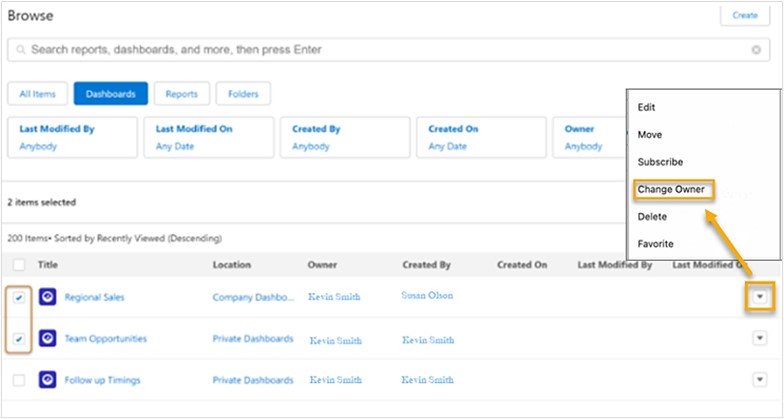
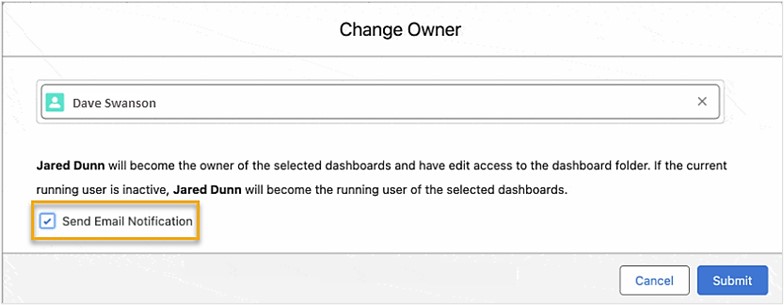
Maximize Your Visualizations With Images, Rich Text, & Dashboard Widgets
Users in all Salesforce editions can now use rich text and image widgets in Lightning dashboards. This feature can help you guide users and stakeholders through data by providing helpful charts, text, and images to inform and engage viewers. It can help you:
- Explain charts, describe metrics and key points, and clarify tables with rich text.
- Personalize dashboards by adding company logos and branding, flow diagrams, section titles, and embedded images—even animated GIFs.
Note that Lightning dashboard components now are called widgets. In addition, dashboards can support up to 25 widgets, including a maximum of 20 charts and tables, two images, and 25 rich text widgets. The previous limit was 20 in total.
When editing a dashboard, click +Widget and select the type of widget to add.
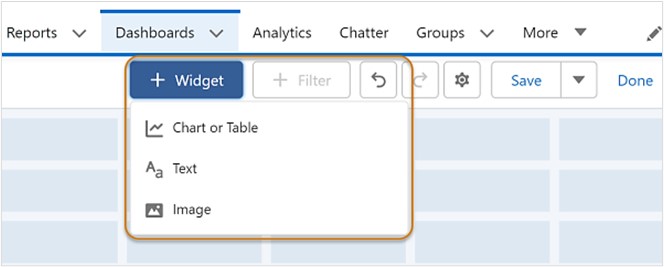
Lightning App Building
New Dynamic Forms With Related Object Fields
Salesforce administrators can save time, effort, and the need to create formula fields with this Spring ’24 enhancement. An update to the Lightning App Builder user interface lets you navigate through relationship fields faster. Now, you can use cross-object fields to display read-only information from related objects, up to two levels away, on an object record page.
Previously, if you wanted to display information from a parent record onto a child record, you had to create a formula field or use a “Quick Update” action and display it in a Lightning Page. With this enhancement, you can add a field from another record onto your Lightning Page, provided the primary record has a lookup relationship with the other record.
To add cross-object fields, go to the Lightning App Builder. Then, from the components section, you can drag the cross-object field onto the canvas or click the arrow next to the lookup field and select from the available fields from the related record (you can drill down two levels).
The Fields tab will show the breadcrumb path.
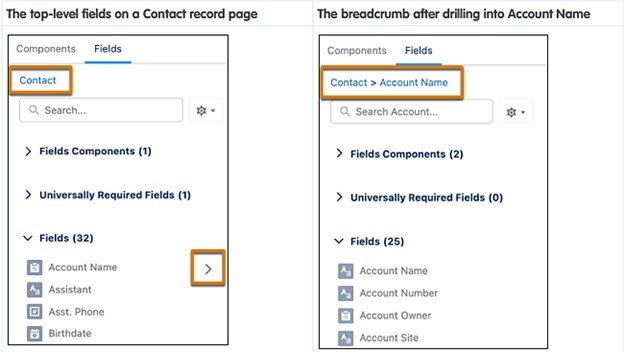
See a Field’s Object Relationship & API Name in Dynamic Forms
If your Lightning record page has Dynamic Forms enabled, the field object and API name are displayed when viewing a field’s property panel. This helps save unnecessary clicks navigating to the Object Manager to view this information.
Dynamic Actions on Mobile
Give users more personalized experiences on record pages by using dynamic actions for standard objects on mobile devices. In Setup, enable Dynamic Actions on mobile by navigating to the Salesforce Mobile App page.
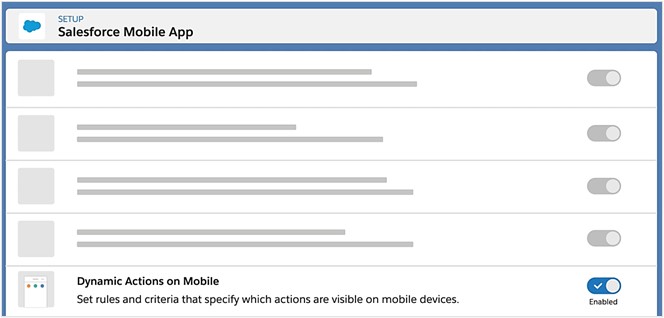
Then, add the actions you want in the highlights panel, or page level actions for mobile, and use the phone preview option to see how it will appear on a mobile device. Show different actions depending on user or record level fields.
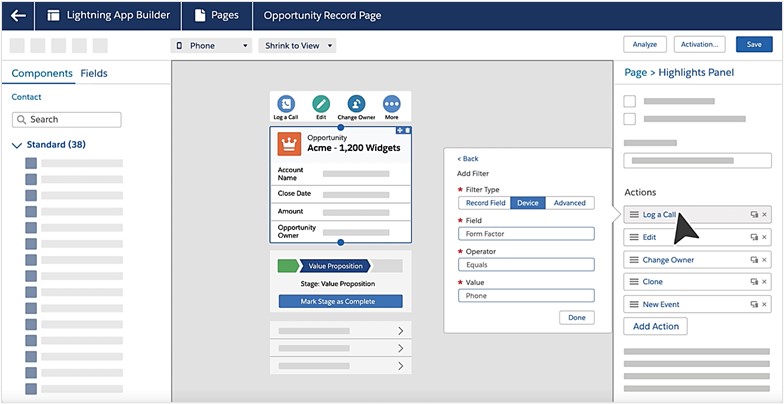
Migrate More Processes With the Updated Migrate to Flow Tool
Salesforce continues to support admins in the transition from the retired Workflow Rules and Process Builder (end of 2022) to Flow. Enhancements have been made to the Migrate to Flow tool to support partial migration of most actions from processes to Flow Builder, and will identify which actions require additional configuration in Flow to fully migrate your processes. Minimally, you can partially migrate all actions except for invocable actions. This may be helpful if you want to use the migration tool to move pending scheduled actions to scheduled paths, but your process contains a previously unsupported action.
To get started, use the Quick Find box in Setup and enter “Migrate to Flow.” Then, select the process you want to convert into a flow. It will be noted if the process is partially migratable. Next, click the Migrate to Flow button.
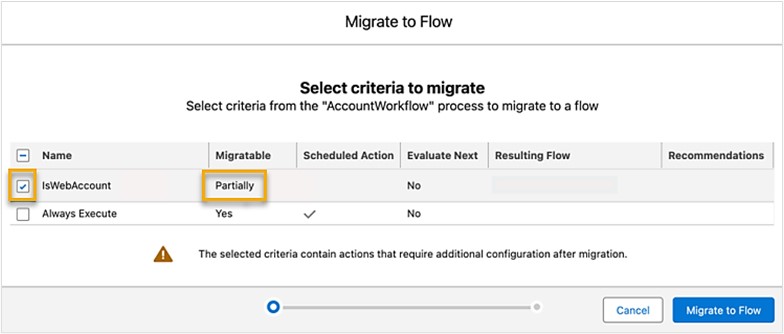
When the migration is complete, click “Needs Review” to see the list of actions that require additional configuration.
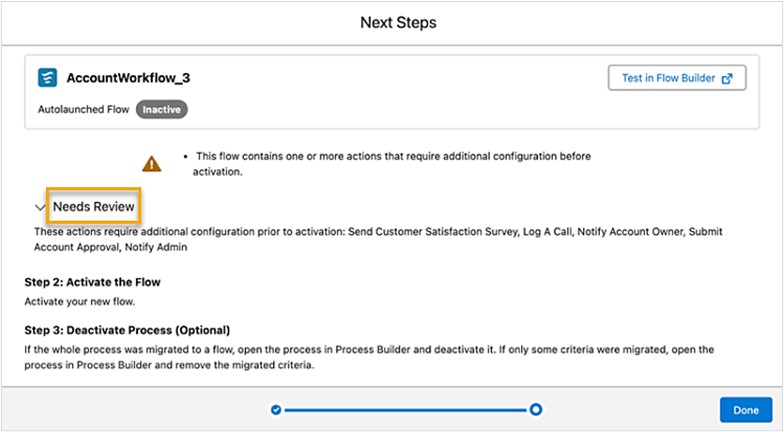
Create Draft Flows With Einstein for Flow
Coming soon! This beta feature is a part of the February ’24 release. Simply describe in plain language to Einstein a task or process you want to automate, and have Einstein create a starter flow so you don’t have to create one from scratch. This will help you and your team save time with the use of AI.
Once created, review the flow, add any finishing touches to complete the configuration, and test it before deploying in production. You can create various types of draft flows directly from the new flow screen by describing your flow requirements. Then, Einstein uses code to interpret and generate a draft flow for you.
MFA Will Be the Default for New Production Orgs Starting April 2024
While Salesforce reports that multi-factor authentication (MFA) adoption rates are high, MFA is still a top priority. MFA helps prevent unauthorized access to Salesforce accounts and your CRM data. Starting April 8, 2024, Salesforce is making MFA a default part of the direct login process for production orgs.
When MFA is enabled for an org, users must verify their identity with a username and password, followed by a separate verification method. Verification method options include authenticator apps, security keys, and built-in authenticators. The first time each user logs into their org, they’re guided through the steps to register a method.
How Forvis Mazars Can Help
Now that you know more about key Salesforce Spring ’24 release highlights, what other Salesforce challenges can we help you solve? The Business Technology Solutions team at Forvis Mazars is a Salesforce partner with certified experience. Connect with us to learn more about our Salesforce support services or request a personalized demo.
