Agent experience profiles in Microsoft Dynamics 365 allow you to create unique experiences by defining specific Copilot capabilities, such as session templates, conversation channels, and productivity tool configurations. With Copilot enabled, these profile settings can provide a tailored user experience within the Customer Service workspace or Omnichannel for Customer Service app.
Agent experience profiles are available in Microsoft Dynamics 365 Customer Service and Dynamics 365 Contact Center. In this article, we’ll highlight some key features within Dynamics 365 Customer Service.
Copilot, Microsoft’s generative artificial intelligence (AI) technology, can help customer service agents find answers faster with AI-powered suggestions and real-time context cues. The technology also can help agents identify key trends and automation opportunities. At the same time, real-time sentiment analysis and translation can provide agents with the context they need to steer conversations positively.
New Admin & Copilot Features in Dynamics 365 Customer Service
Before diving into the settings of the agent experience profile, let’s review some of the system’s latest admin and AI-powered capabilities.
Customer Service Workspace: The Dynamics 365 Customer Service workspace can help agents improve productivity by offering a browser-like, tabbed interface. The updated interface allows agents to have multiple records open simultaneously in a tab layout. Notice in the image below that a single case record can open multiple tabs of related records, such as the case and phone call activity.
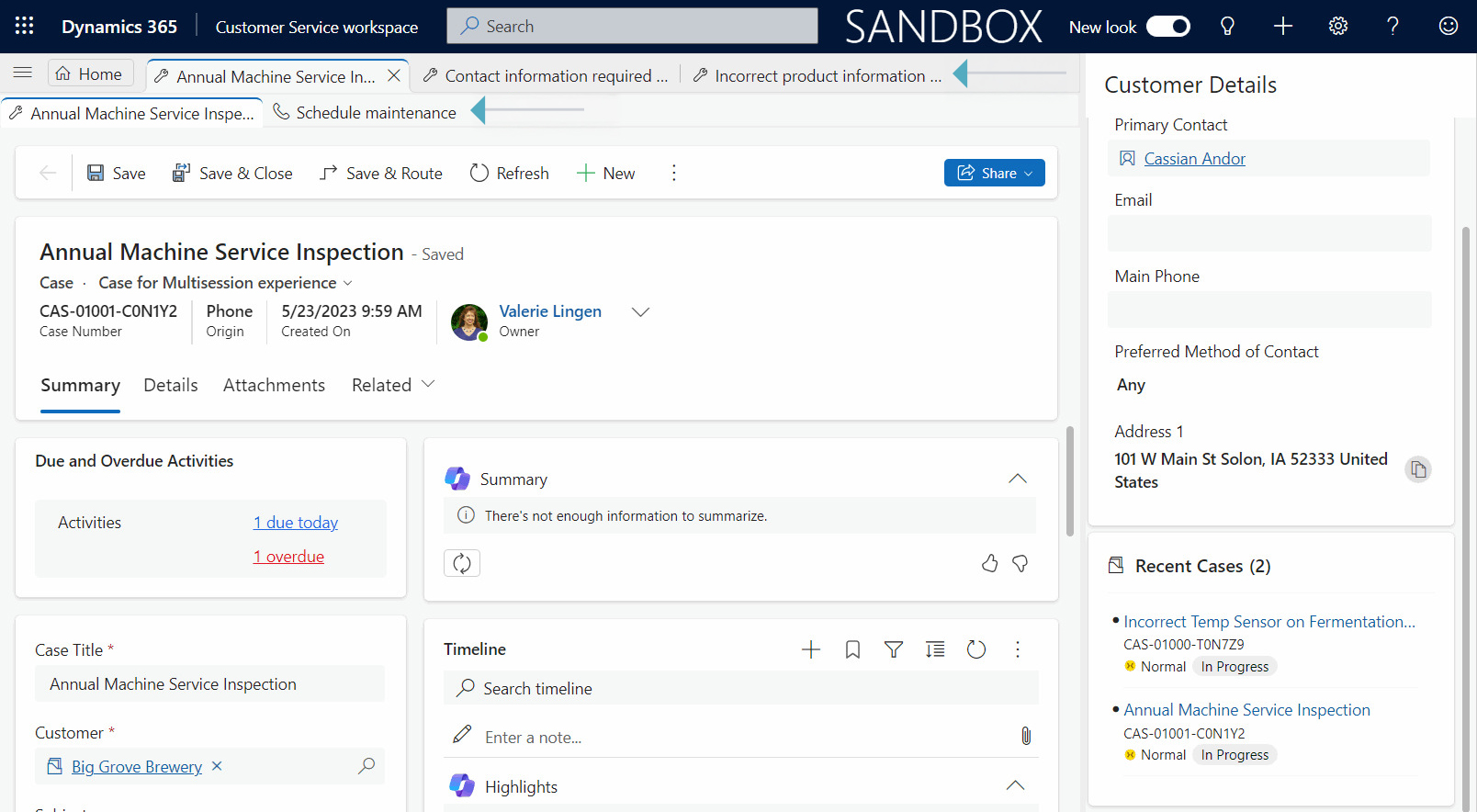 Figure 1 – Customer Service workspace sessions and tabs.
Figure 1 – Customer Service workspace sessions and tabs.
Omnichannel for Customer Service: Customer Service workspace omnichannel features include chat, SMS texting, voice, Microsoft Teams, social channels, visibility of a conversation inbox, and more.
Session Templates: Copilot can be used to enhance the user experience in the Customer Service app to help identify what tabs should open and close for an omnichannel experience when an agent receives a conversation. Often, this is the case record, but additional tabs can be configured.
Inbox: When accessing the Customer Service workspace or Omnichannel for Customer Service app, agents can view several pre-configured inbox views, including “Cases” (showing all cases owned by the agent), “Assigned Conversations” (all conversations assigned to the agent), and more, allowing them to filter and prioritize customer interactions based on status and ownership. These views can be further customized with filters and sorting capabilities to focus on specific work items.
Conversation Channels: System admins can identify which communication channels agents can access, such as text, phone call, email, Teams chat, or social media.
Productivity Tools: The productivity pane in the Customer Service workspace serves as an additional work area with tools that can help expedite tasks when agents are resolving customer issues, including:
- Macros
- Agent Scripts
- Knowledge Searches
- Smart Assist
- Microsoft Teams
AI Tools: Admins can define what Copilot features agents can have within the system.
Creating Agent Experience Profiles
As a Dynamics 365 System Administrator or a user with the App Profile Manager Administrator role, you’ll need to confirm the following is complete before setting up agent experience profiles.
- Users are created in the Microsoft Dynamics 365 admin center.
- Users have been assigned licenses and security roles for Customer Service.
- Business processes, such as workstreams, queues, sessions, and productivity tools, are defined.
- One or more Copilot features must be enabled for the organization.
- Users are automatically assigned to one of the three default agent experience profiles.
Navigate to the Customer Service Admin App. Under Agent experience, click on Productivity and then the “Copilot for questions and emails” Manage link.
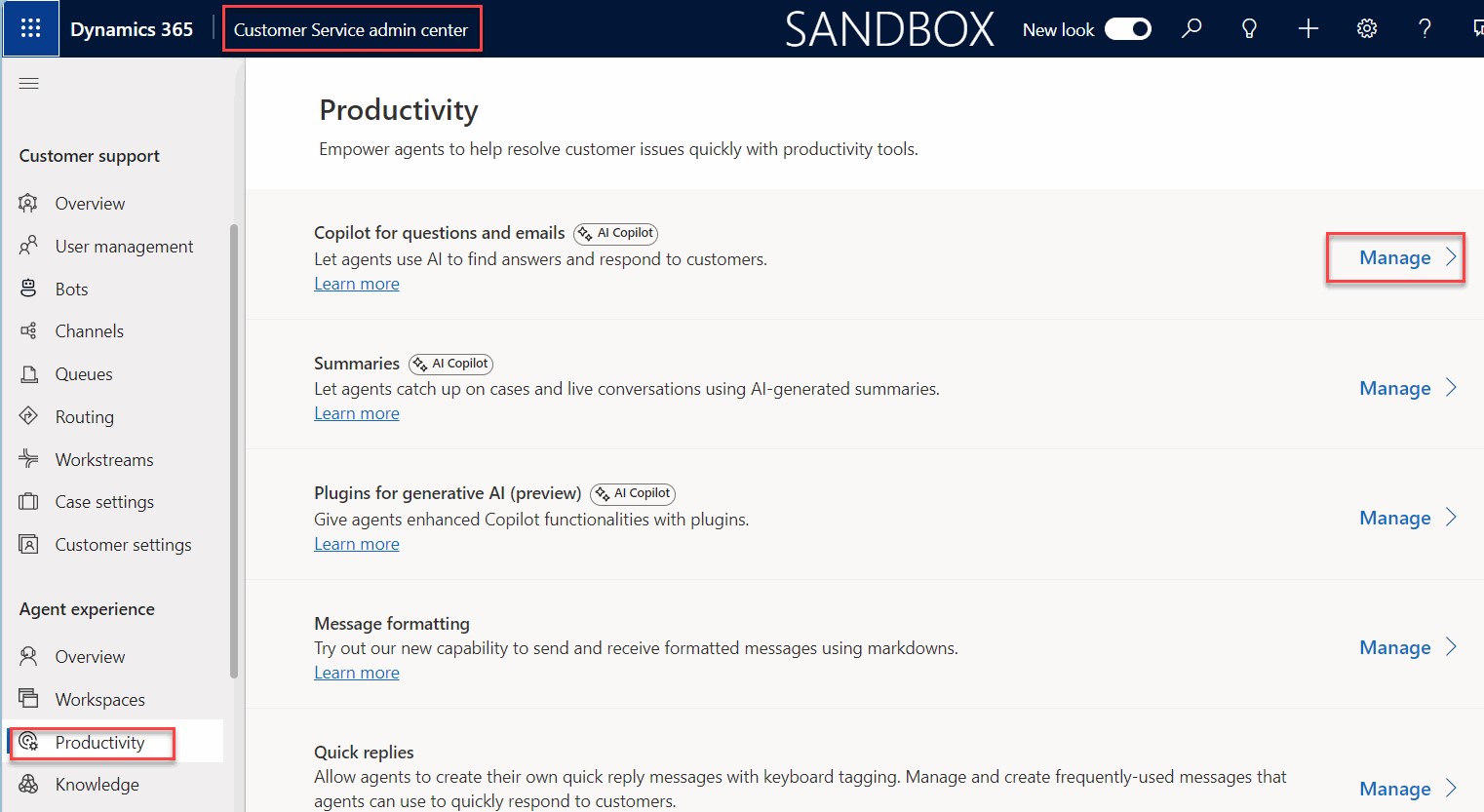 Figure 2 – How to navigate to the “Copilot for questions and emails” Manage link.
Figure 2 – How to navigate to the “Copilot for questions and emails” Manage link.
Next, select the agent experience profiles link.
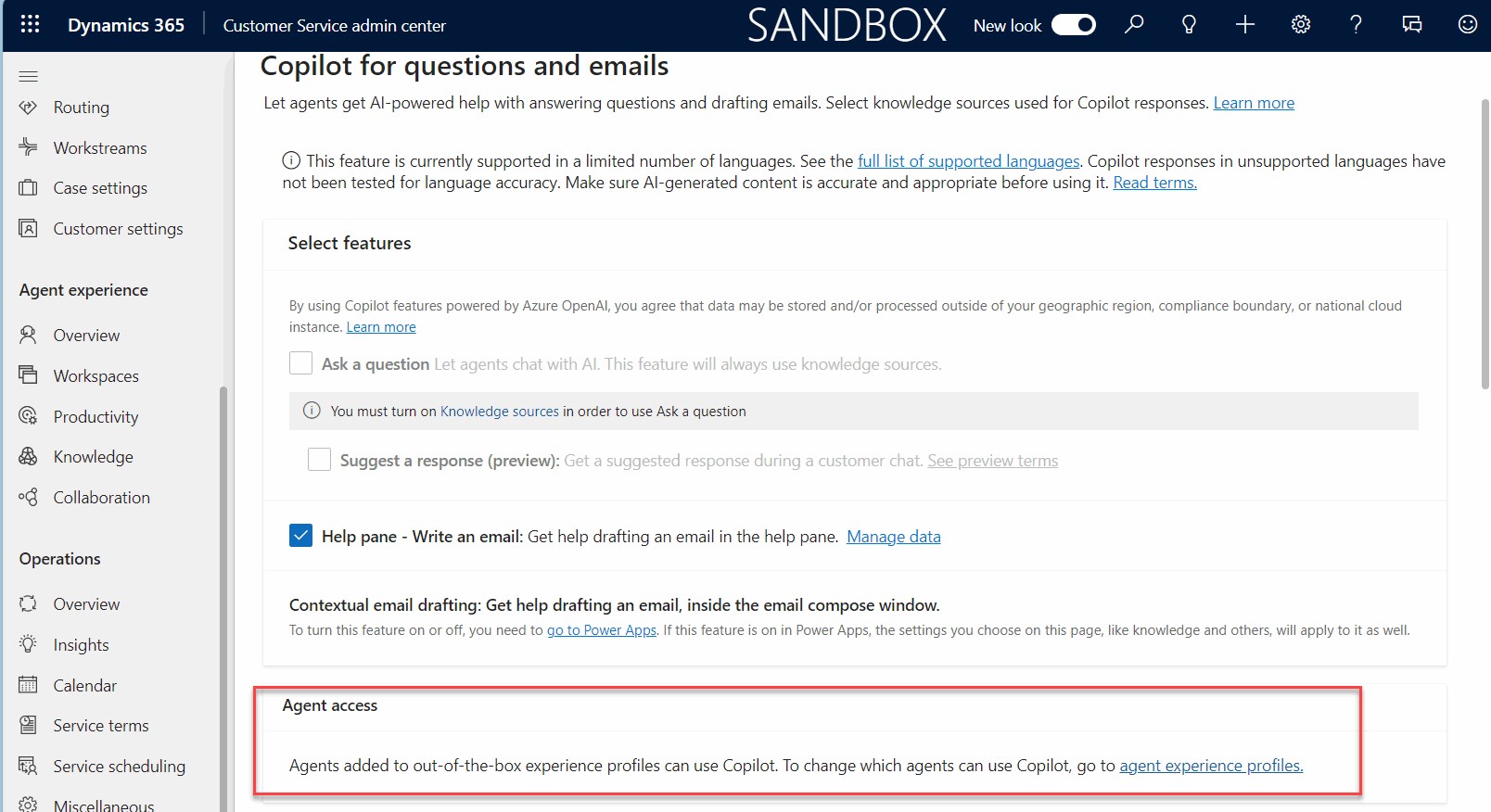 Figure 3 – Where to change which agents can use Copilot following the agent experience profiles link.
Figure 3 – Where to change which agents can use Copilot following the agent experience profiles link.
In this area, you can review the existing default profiles, edit the default profiles, or create new profiles.
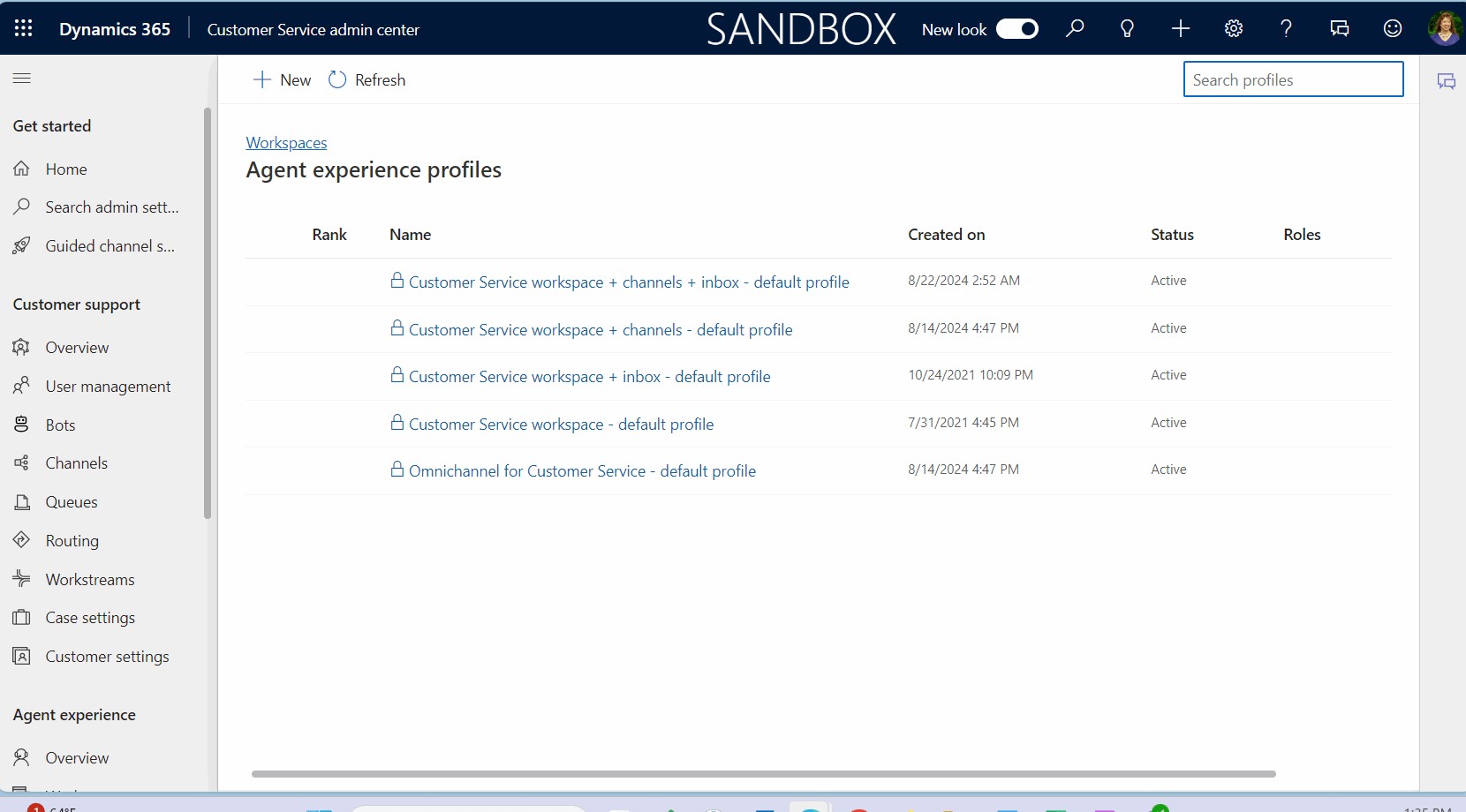 Figure 4 – Where to review, edit, or create profiles.
Figure 4 – Where to review, edit, or create profiles.
While working on a profile, you’ll find six sections.
Users: Select Edit on the right to add or remove users who should be associated with this profile.
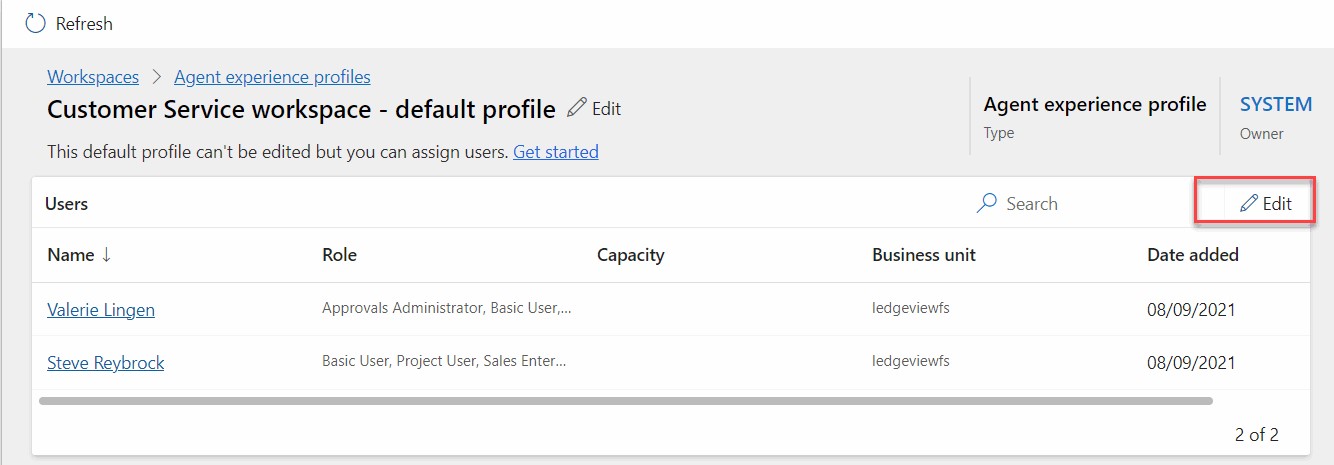 Figure 5 – Edit functionality to add or remove users who should be associated with this profile.
Figure 5 – Edit functionality to add or remove users who should be associated with this profile.
Entity Session Templates: Create the session templates table and form that will be visible when opening a record in the Customer Service workspace. Click on Create entity session template to create a new template or choose Add to associate an existing session template to the profile.
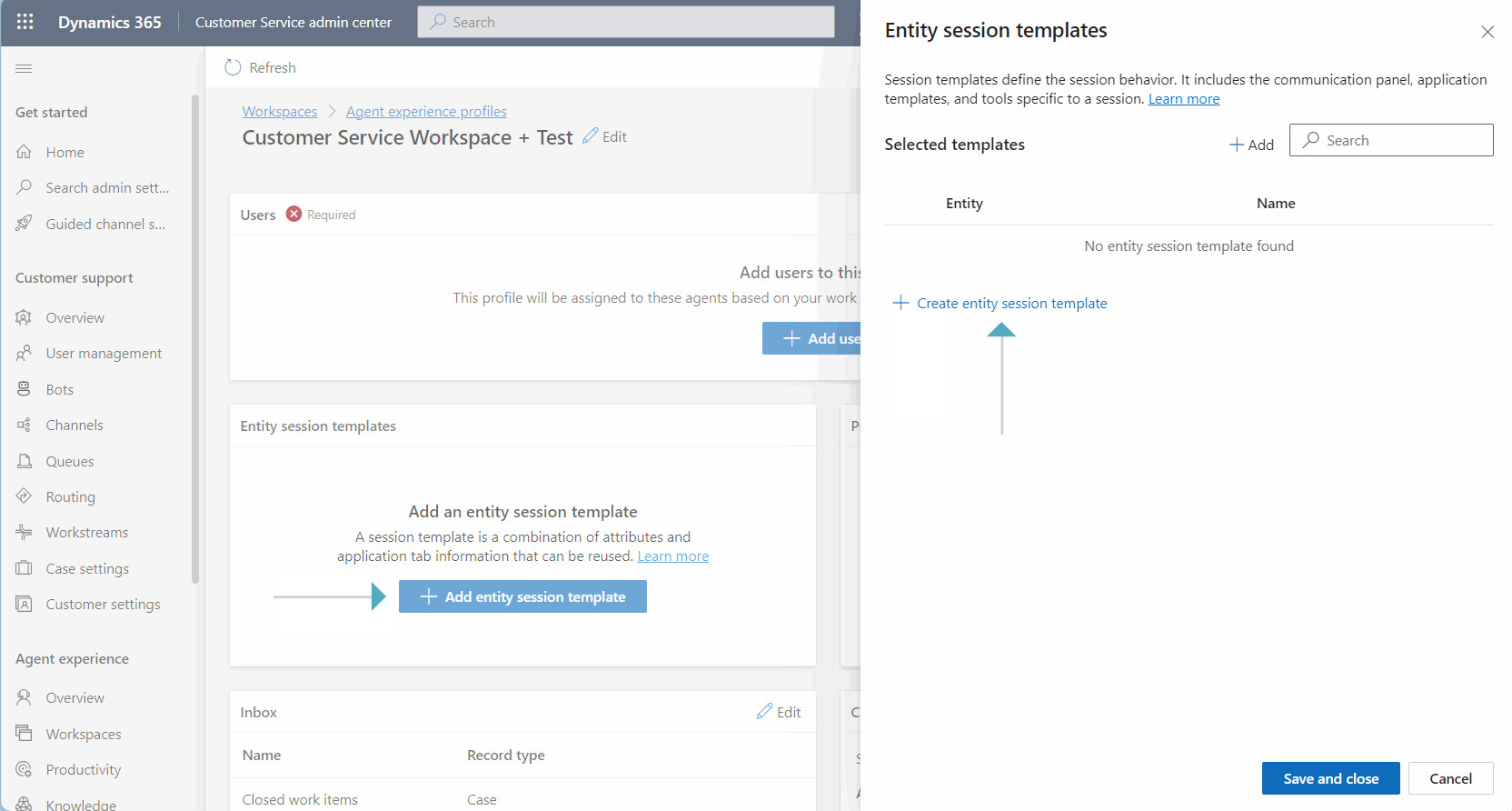 Figure 6 – Where to create the session templates table and form that will be visible when opening a record in the Customer Service workspace.
Figure 6 – Where to create the session templates table and form that will be visible when opening a record in the Customer Service workspace.
When creating Application Tab templates, there are several choices for the tab types. These include Entity Lists, Entity Record, Web Resource, Control, Dashboard, Search, Third-Party Website, or Custom. The options provide a nice variety of how tabs can be presented in the app.
Productivity Pane: Enable productivity tools like Macros, Agent Scripts, Smart Assist, AI Suggestions, and more to help enhance agent productivity.
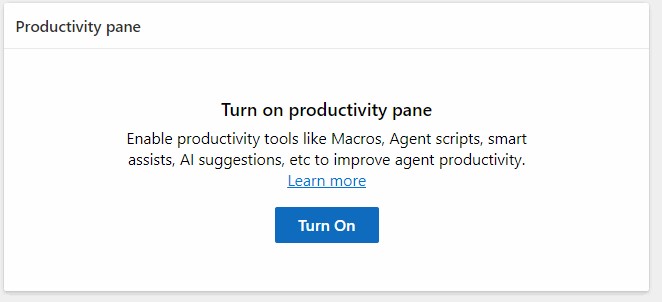 Figure 7 – Turn on productivity pane screen.
Figure 7 – Turn on productivity pane screen.
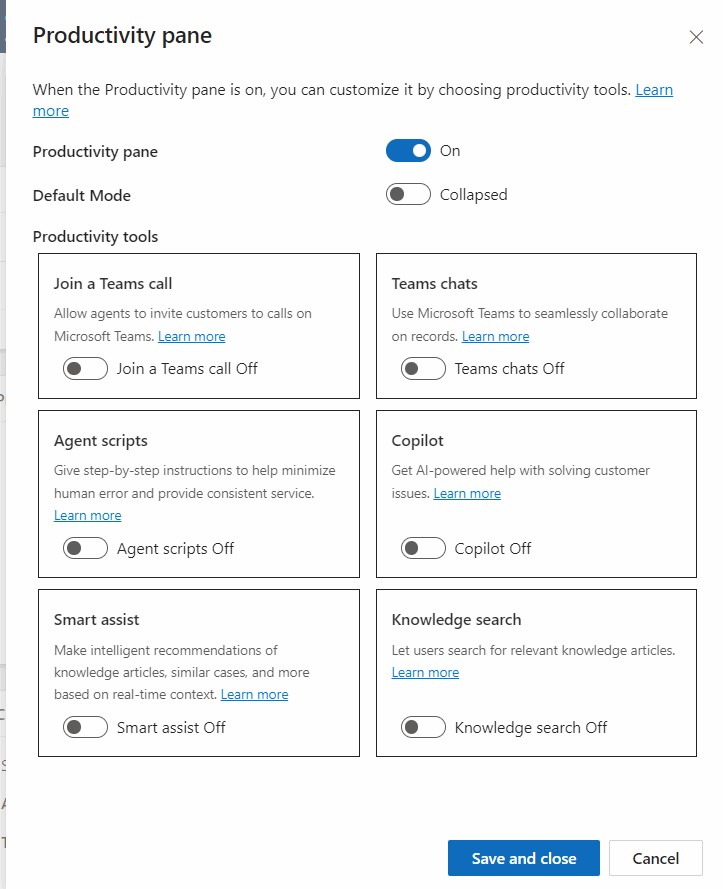 Figure 8 – When the productivity pane is on, you can customize it by choosing available productivity tools.
Figure 8 – When the productivity pane is on, you can customize it by choosing available productivity tools.
Inbox: Your system admin can configure the inbox setting or define the views available to agents when they access the Customer Service workspace or Omnichannel for Customer Service app.
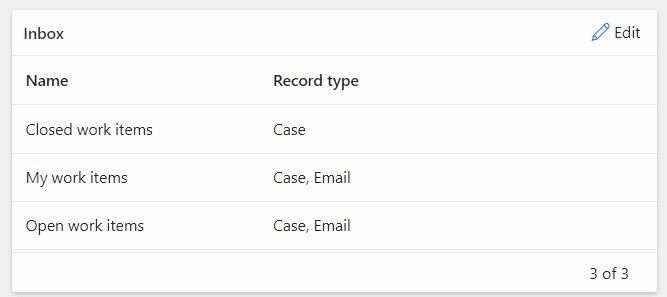 Figure 9 – Inbox screen where you can define the views available to agents.
Figure 9 – Inbox screen where you can define the views available to agents.
Channel Providers: Configure which communication channels to offer based on those supported by your business. This could include chat, SMS texting, voice, Microsoft Teams, a custom messaging channel, social channels, or entity records. Keep in mind some selections may require add-on licenses.
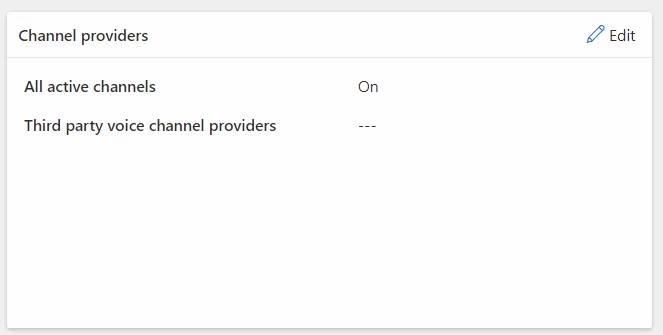 Figure 10 – Channel providers screen where you can configure communication channels.
Figure 10 – Channel providers screen where you can configure communication channels.
Copilot AI Features: This is where you can manage the Copilot AI exposure to your agents. With Copilot turned on for the entire system, these profile settings let you manage which features are enabled.
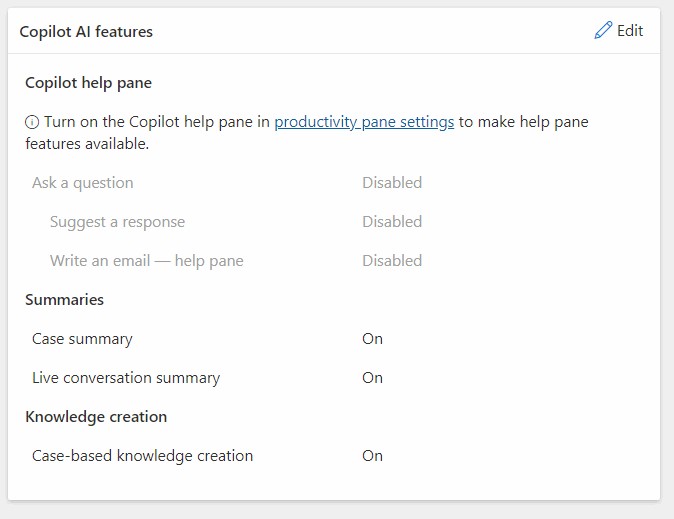 Figure 11 – Copilot AI features screen where you can manage how agents can use Copilot in the system.
Figure 11 – Copilot AI features screen where you can manage how agents can use Copilot in the system.
Helpful Tips
- Consider using agent experience profiles instead of using multiple apps.
- When creating a new profile or session template, the “Unique Name” field requires a prefix. The prefix must include only alphanumeric characters and contain three to eight characters. The name portion must include only alphanumeric characters. It can be any length, though it cannot include spaces.
- Keep the number of agent experience profiles to a minimum and focus on settings for different business roles, e.g., “Manager” and “Agent” profiles.
- Check out these additional resources:
How Forvis Mazars Can Help
Business Technology Services at Forvis Mazars is a certified Microsoft Partner and recipient of the Microsoft Inner Circle Award. We assist clients by providing analysis, design, implementation, upgrades, training, and support services for Microsoft Dynamics business applications and more. If you have specific questions about agent experience profiles or Dynamics 365 Customer Service, connect with us to learn more or schedule a personalized demo.
