Changing the date format in Microsoft Dynamics 365 Business Central can be accomplished in just a few clicks. This guide shows how to change the date format for individual users, provides examples of available date formats in Business Central, and offers steps to update the date format in a Report Definition Language (RDL) file without affecting the format in Business Central.
By tailoring the date format, users can match regional preferences, which can help streamline data entry and reporting tasks. In addition, it can help business professionals avoid confusion caused by varying date formats globally. For example, the date 03/04/2024 might be read as either March 4 or April 3, based on regional practices. Whether you’re aiming to match local standards or simply prefer a specific date layout, this guide can help you adjust the settings to meet your needs.
How to Change the Date Format
Below are steps to follow so individual Business Central users can adjust their settings.
- In the top-right corner, click on the gear icon.
- Click on My Settings.
- Click on the ellipses (three dots) in the Region field.
- Select a Region matching to your preferred date format.
- Click OK.
- Log out and log back in to your Business Central environment.
Once the user has returned to the Role Center after logging in, the date format across the Business Central environment will be updated to the new format. This method is a User-by-User basis. The Region setting does not pose any implications if it’s set to something different than the user’s physical location. The Region setting determines how dates, times, numbers, and currencies are displayed for the user. Date patterns involving words must correspond to the Language setting. For example, if the Language setting is set to English (United States), then the Region setting should be set to English (United States) for date patterns involving words. Below are a few Region/Date formats available in Business Central:
- English (United States) – MM/DD/YYYY
- French (France) – DD/MM/YYYY
- Japanese (Japan) – YYYY/MM/DD
- German (Switzerland) – DD.MM.YYYY
When it comes to reporting, some organizations may want the date formatted differently than how it is formatted in Business Central. For example, a Business Central environment may have the date formatted as MM/DD/YYYY, but on Business Central reports, the leadership team may prefer to have the date displayed as “Wednesday, January 31, 2024.”
Below are the steps to update the date format in an RDL file without affecting the format in Business Central.
- On the report, right-click on the date field.
- Click on Text Box Properties.
- On the left side, click on Number.
- Under the Category section, click on Date.
- Under the Type section, select the desired format. In this case, we would select Monday, January 31, 2000. Note: Date formats beginning with an asterisk (*) will reflect the regional settings of the report. The Current Regional Settings can be found at the bottom of the Text Box Properties window.
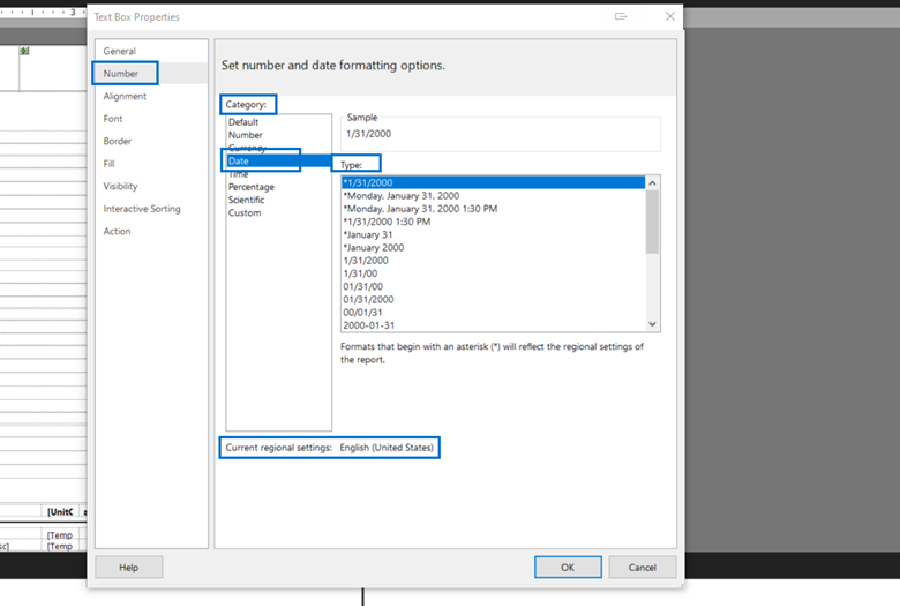
- Click OK to update the report into Business Central.
In summary, changing the date format in Business Central can have several benefits. It can help improve the user experience by aligning with regional preferences so users are familiar with the format. It can help enhance data accuracy by reducing misunderstandings, and potential errors, related to varying date formats. In addition, adhering to local reporting requirements through appropriate date formats can help multinational businesses maintain consistent operations. Overall, configuring the date format in Business Central can help unlock efficiency.
For assistance, connect with a Forvis Mazars professional today. We are a certified Microsoft Partner. Business Technology Services at Forvis Mazars provides analysis, design, implementation, upgrades, training, and support services for Business Central and other Microsoft Dynamics business applications.
