Microsoft Dynamics 365 deploys two release waves per year:
- Release wave 1 covers features releasing from April through September
- Release wave 2 covers features releasing from October through March
Here we’ll provide an in-depth look at what’s new for Microsoft Dynamics 365 Business Central in the 2022 wave 2 release.
Business Central is a detailed business management platform that connects sales, service, finance, and operations to help teams adapt faster and deliver results. In this release, Microsoft responded to users’ most popular requests for improvement, including reporting enhancements and several improvements to finance and supply chain areas.
Experience Bank Reconciliation Improvements
New matching rules were applied to improve the speed with which bank reconciliation is completed. Now check entries from the bank are matched with check ledger information, rather than only bank ledger information.
The test report was updated so that the general ledger (G/L) Account Balance field shows the balance on the real G/L account at the statement ending balance date. This lets users detect direct postings to the G/L account. Direct posting to G/L accounts often leads to errors in bank reconciliation.
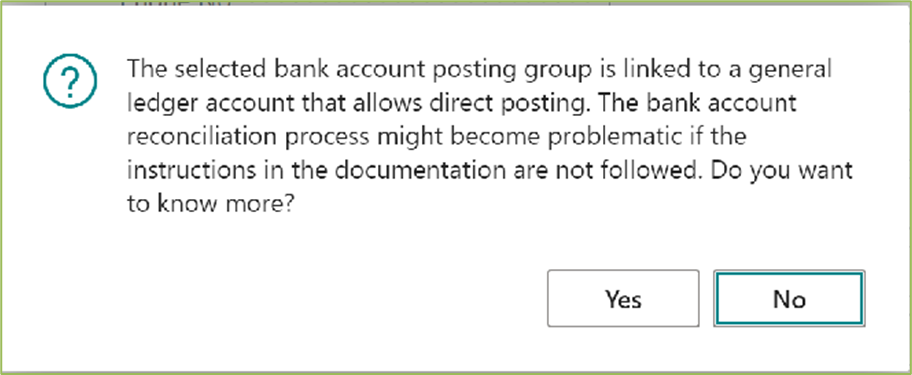
In addition, the bank statement report now includes payments that were outstanding when the bank reconciliation was posted. It provides users with a list of any written or paid items that weren’t cleared on the statement.
Another improvement is that these new features are available on the bank reconciliation page, where the test report is found, but now also can be accessed on the bank statement report.
Financial Reporting Replaces Account Schedules
The account schedules capability was renamed “Financial Reporting” in an effort to help new users. If users search for “account schedules,” they’ll get search results for Financial Reporting.
In addition, objects that have been known as account schedules will be called “row definitions.” Users can still set a default column layout and an analysis view. Also, column layouts are now called “column definitions.”
Both row and column definitions can be edited separately from the financial reports. Column definitions also can be copied, making it easier to make variants of a column definition. This gives users more flexibility without altering the layout of a financial report.
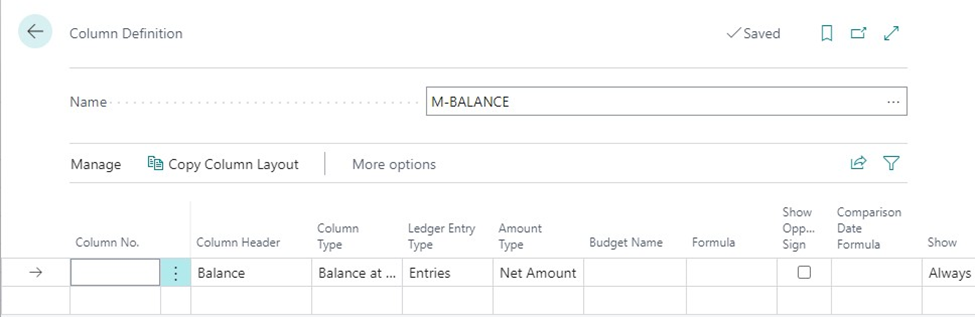
Find Posted & Non-Posted Document Lines in Search
Pages with document lines often are used for specific analysis. Now users can find document lines through the in-product search field and bookmark links to the documents on the home page.
In the in-product search field, you can search for the following pages.
Posted documents:
- Posted Purchase Invoice Lines
- Posted Purchase Receipt Lines
- Posted Purchase Credit (Cr.) Memo Lines
- Posted Sales Invoice Lines
- Posted Sales Shipment Lines
- Posted Sales Credit Memo Lines
Non-posted (or open) documents:
- Purchase Lines
- Sales Lines
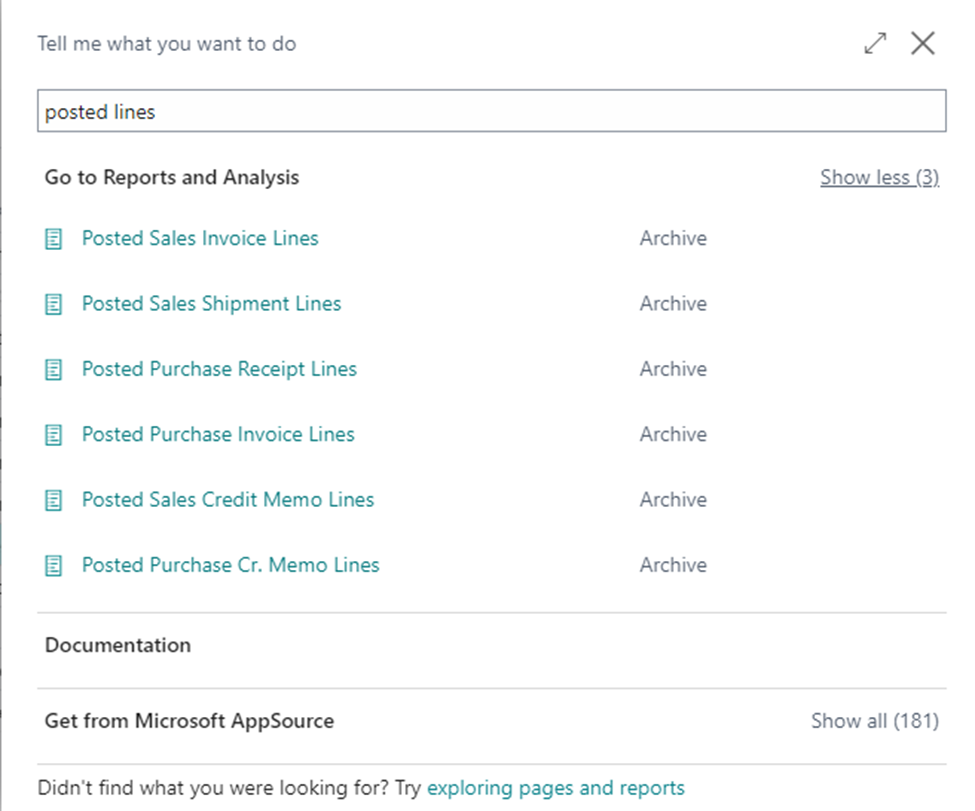
Try the New "Variant Mandatory if Exists" Field
Variants offer a helpful way to organize your list of items, especially if you have items that are nearly identical and vary only in color, for example. Rather than setting up each variant as a separate item, one item can be set up and then the various colors can be added as variants.
With this release wave, administrators can require that users specify which variant (for items that have variants) in documents and journals.
To activate this capability, navigate to the Inventory Setup page and select the Variant Mandatory if Exists field.
This feature can help your team avoid mistakes in data entry when dealing with items that have variants.
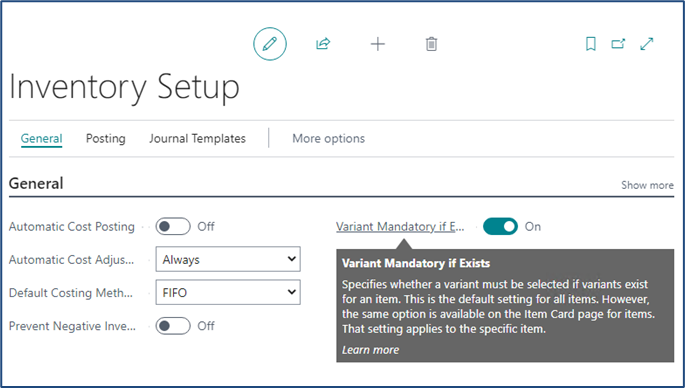
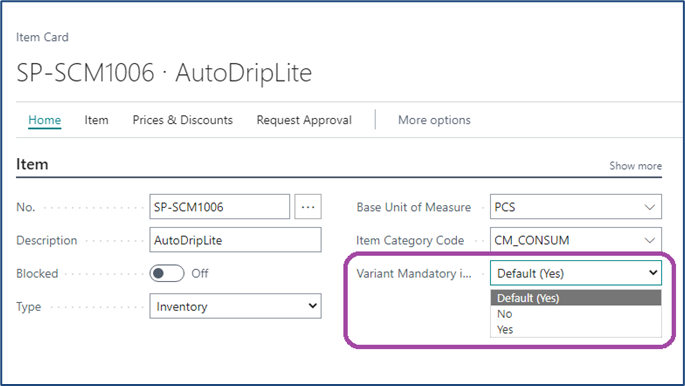
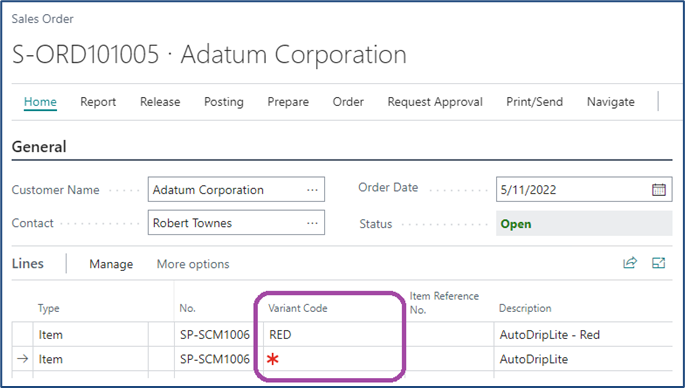
Have Multiple Remit-To Addresses for Vendors
Anyone who manages checks for your organization may enjoy this new Business Central feature. Having multiple remit-to address options for each vendor adds flexibility when paying invoices with checks. For example, a vendor might supply an item from a subsidiary company but want the check sent to its headquarters.
Previously, the address listed on the vendor card was the default for invoices. Now it’s easier to choose the correct location to send payments to on an invoice-by-invoice basis.
Remit addresses are available on vendor card pages and on the Shipping & Payments FastTab on purchase orders and invoices.
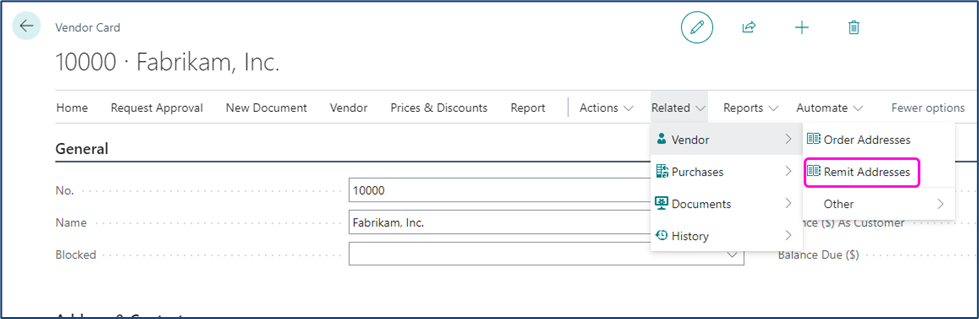
Gain Peace of Mind with Soft Deletes
If your organization has ever accidentally deleted a Business Central environment before, this new update can help reduce the risk of data loss and provide peace of mind.
Now environments are placed in a “soft-deleted” state for seven days after deletion. During this time, administrators can restore the deleted environment in the Business Central admin center—without assistance from Microsoft.
Examine the Modern Action Bar
Another 2022 wave 2 release feature to review is the updated action bar. It’s been reconfigured to position related actions next to each other and help reduce clutter and confusion, especially for new Business Central users. See what’s changed here.
The next two updates we’re highlighting also were aimed at helping new users navigate Business Central—but should benefit existing users as well.
Get to App Setup Pages Faster
Users often didn’t know what to do after installing an app in Business Central. This wave 2 update gives users the option to run a setup page directly from the Extensions Management page if the app has specified a setup page. Now users can set up and use apps faster.
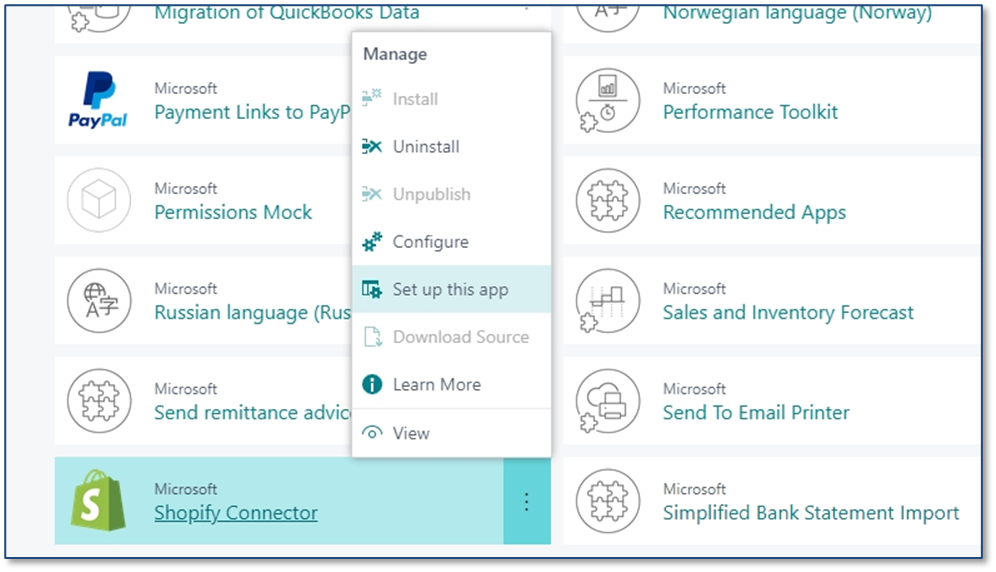
Delve into a Smoother App Installation Experience
Previously, users who installed an app from AppSource or through the Extension Marketplace page in Business Central were guided to initiate the installation. Afterward, users had to remember to go to the Extensions Management page, find the Deployment Status subpage, and find information about the installation status. This process presented a lot of obstacles.
With this wave 2 update, the app installation guide has been retooled to streamline the process and improve the user experience. Now there are prompts to guide users.
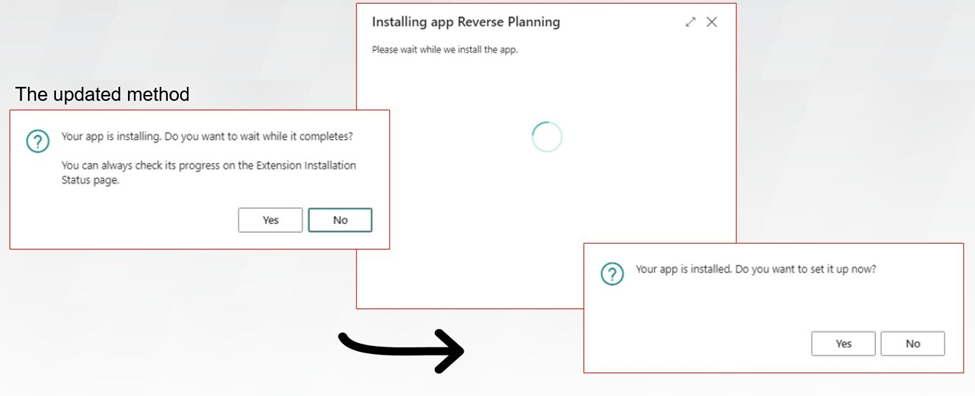
Learn more about what’s new for Microsoft Dynamics 365 Business Central in the 2022 wave 2 release here.
Forvis Mazars’ Business Technology Solutions is a Microsoft Dynamics Gold Partner and 2022 recipient of the Microsoft Inner Circle Award. Forvis Mazars assists clients across the world by providing analysis, design, implementation, upgrades, training, and support services for Microsoft Dynamics 365 business applications.
For assistance with Business Central updates, please use the Contact Us form below to get in touch.
